Database Editor Overview.
Database Editor, as the name implies, is an application for creating and modifing database objects in real database. There are special editor for each object type here plus several tools like SQL Debugger, Extract Metadata and SQL Monitor. Any code editor supports dynamic syntax and error highlighting. Refactoring is also available in the Database Editor.
Let's start with user interface overview. Please take a look at the main window of Database Editor connected to "employee" database:
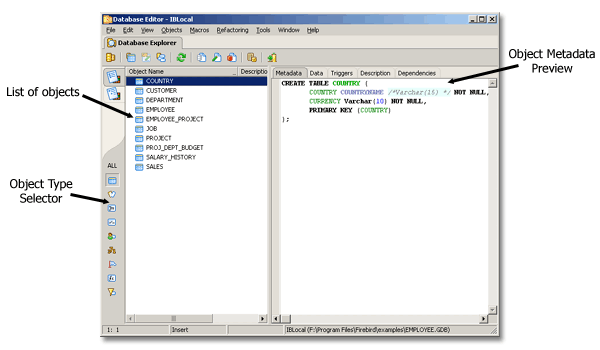
Objects are listed on the left side of the window and metadata preview for selected objects occupies the right side. You can see other tabs except Metadata on the right side. The set of tabs depends on the object type and includes: Data (for tables and views), Triggers (for tables only), Description and Dependencies.
The leftmost bar holds two important things. You can see two tabs on the top of it designed to switch to between "Objects by type" and "Objects by Group" pages. The second page allows you to group objects in folders regardless of their type. It can be useful for large databases where you need to work constantly with only part of the database. On the first page (that is shown on the screenshort) you can find a set of buttons. These buttons are designed to switch between object types. Click "All" to get full list of database objects. You could also use shortcuts for these buttons. By default they are set as Ctrl+1..9 for tables, views, procedures, triggers, domains, generators, exceptions, UDF's and blob filters respectively. Use Ctrl+0 to get list of all objects.
The main toolbar holds the most important buttons. The following screenshot describes them:
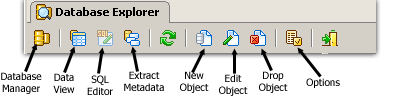
While working with objects Database Designer offers some useful features like:
- Copy Object/Paste Object (Ctrl+Shift+C, Ctrl+Shift+V) - can be used to copy objects to another database inside DB Editor or to the Database Designer project.
- Compare with... - can be used to compare object with the same object from another database or with object placed to the clipboard.
- Duplicate Object - allows to make a copy of selected object with new name.
Check object's context menu for these features.
See also: